
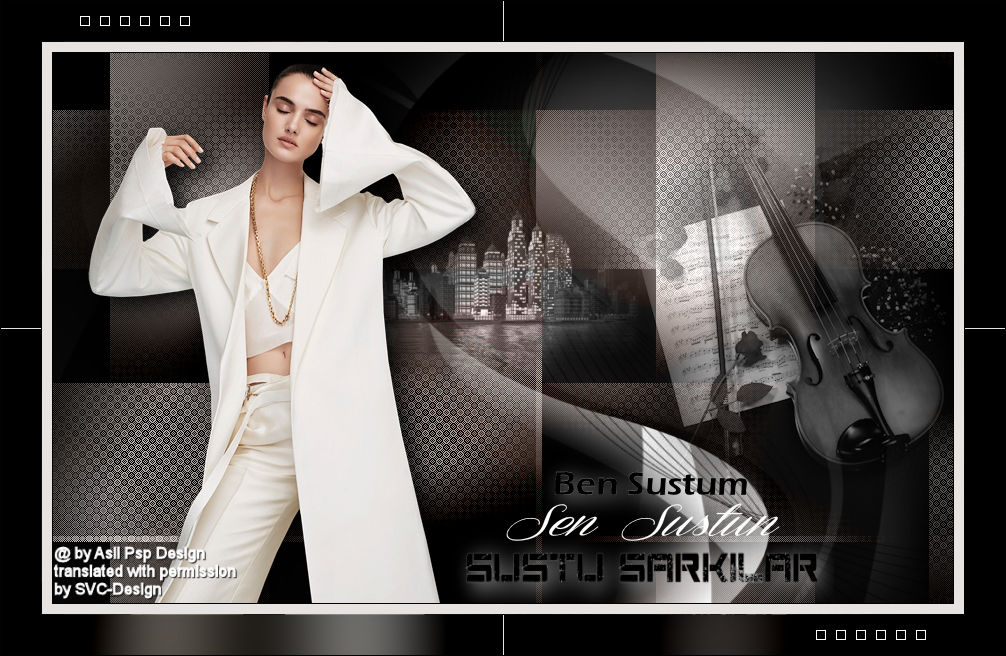
This lesson is made with PSPX9
But is good with other versions.
© by SvC-Design

Materialen Download :
Here
******************************************************************
Materials:
Keman Deco.png
Sustu Sarkilar Deco.png
sustu sarkilar textt.png
Narah_mask_0878.jpg
calguismistcity14092011.pspimage
JV-fiqbKP5psw9Qo11Ql2q4wqGI@658x844.png
******************************************************************
Plugin:
Plugin – Mehdi – WayLab1.1
Plugin - Filters Unlimited2.0 – VM Naturel – Weave Distortion
Plugin – L en K's – palmyre
Plugins - Galaxy – Grid
Plugin - Alien Skin EyeCandy 5: Impact –Perspective Shadow
Plugin - Mock – Windo
******************************************************************
color palette
:
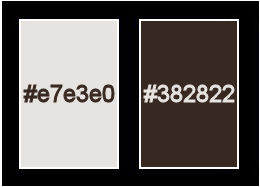
******************************************************************
methode
When using other tubes and colors, the mixing mode and / or layer coverage may differ
******************************************************************
General Preparations:
First install your filters for your PSP!
Masks: Save to your mask folder in PSP, unless noted otherwise
Texture & Pattern: Save to your Texture Folder in PSP
Selections: Save to your folder Selections in PSP
Open your tubes in PSP
******************************************************************
We will start - Have fun!
Remember to save your work on a regular basis
******************************************************************
Choose a light and a dark color from your tube
PropertiesForeground; set your Foregroundcolor to#e7e3e0
Properties Background; set your Background color
to#382822 Propertiesforeground: Make a foreground-
backgroundGradient of
these two colors Color Foreground :#e7e3e0 Background :#382822
1.
Open a new transparent image of 900 x 550 pixels
2.
Fill with your Gradient
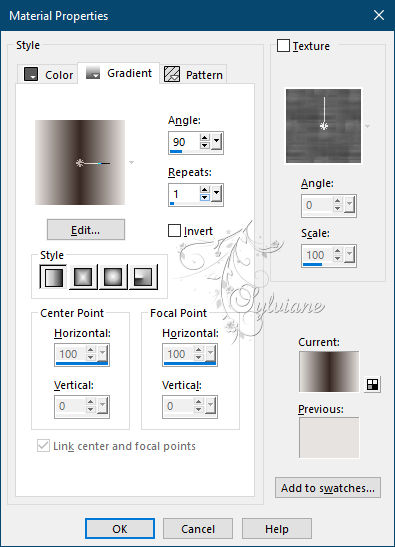
3.
Layers – Duplicate
4.
Plugin – Mehdi – WayLab1.1
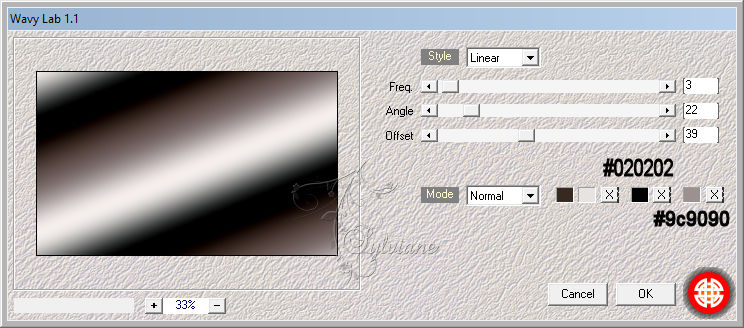
5-
Plugin - Filters Unlimited2.0 – VM Naturel – Weave Distortion
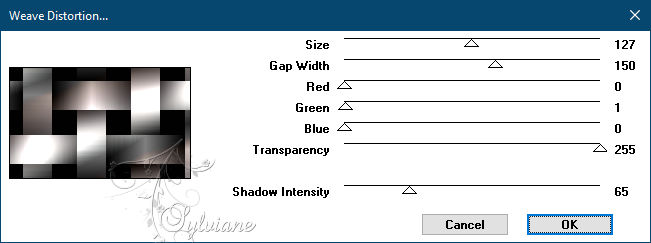
6.
Plugin – L en K's – palmyre
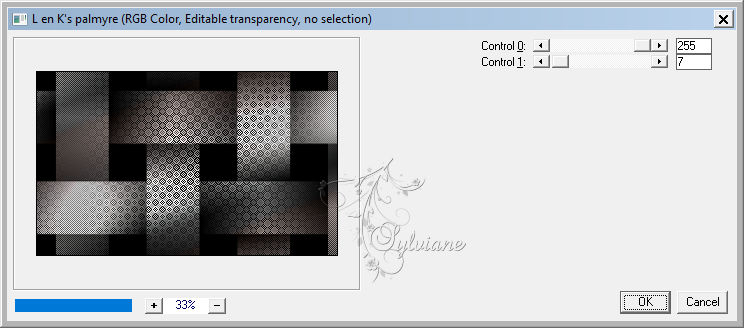
7.
Plugins - Galaxy – Grid
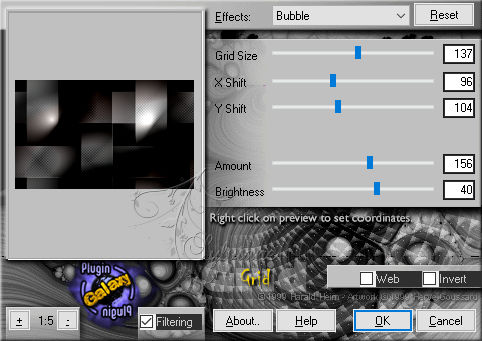
Blend Mode to "Luminance(Legacy)
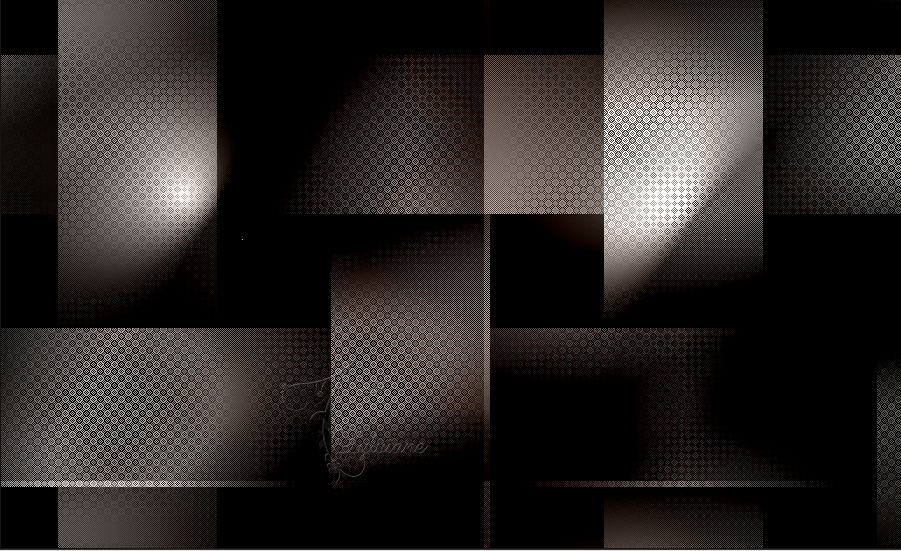
8.
Layers – New Raster Layer
9.
Selection-Selection – CustomSelection
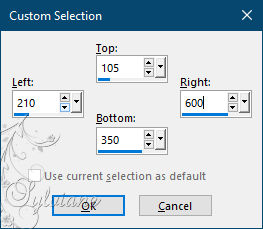
10.
Open calguismistcity14092011.pspimage
Edit - Copy
Activate your work
Edit - Paste Into Selections
Selections - Select None
11
Blend Mode to "Luminance(Legacy)
12.
Layers - New Raster Layer
Floodfill – Fill With your Background color #FFFFFF
13.
Open Narah_mask_0878.jpg
14.
Layers – New Mask Layer – From Image
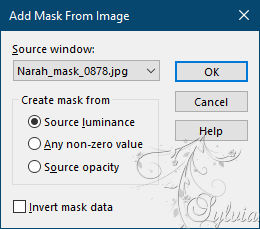
15.
Layers duplicate ( 2 X)
16.
Layers – Merge – Merge Group
17.
Open JV-fiqbKP5psw9Qo11Ql2q4wqGI@658x844.png
Edit - Copy
Activate your work
Edit - Paste as New Layer
18.
Image- Resize 65%
19.
Activate selection tool (Press K on your keyboard)
And enter the following parameters:
Pos X : 35 – Pos Y : 10
Press M.
20.
Adjust – Sharpness - Sharpen
21.
Plugin - Alien Skin EyeCandy 5: Impact –Perspective Shadow- Drop Shadow,Blurry
22.
Open sustu sarkilar textt.png
Edit - Copy
Paste – Paste As New Layer
23.
Activate selection tool (Press K on your keyboard)
And enter the following parameters:
Pos X :399 – Pos Y : 403
Press M.
24.
Open Keman Deco.png
Edit - Copy
Paste – Paste As New Layer
25.
Image – Resize -70
26.
Activate selection tool (Press K on your keyboard)
And enter the following parameters:
Pos X :544 – Pos Y : 16
Press M.
blendmode "Luminance(Legacy)
Opacity 70
27.
Layers- Merge – MergeVisible
28.
Edit-Copy
29.
Image – AddBorders – Symmetric, 1pixel, color#020202
Image – AddBorders – Symmetric, 10pixel,color# e7e3e0
Image – AddBorders – Symmetric, 1pixel, color#020202
Image – AddBorders – Symmetric, 40pixel, color# e7e3e0
30.
We select the white field Magic Wand Tool
31.
Layers- New Raster Layer
32.
Paste – Paste Into Selection
33.
Adjust – Blur – GaussianBlur – 50,00
34.
Plugin - Mock – Windo
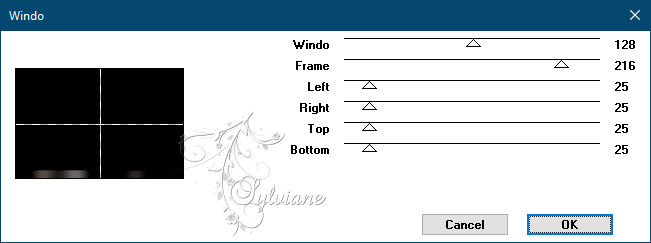
35.
Selections – Select None
36.
Open Sustu Sarkilar Deco.png
Edit-Copy
37.
Edit - Paste as new layer
38.
Activate selection tool (Press K on your keyboard)
And enter the following parameters:
Pos X :79 – Pos Y : 15
Press M.
39.
Layer Duplicate
40.
Image - Mirror – mirror Horizontal
41.
Image - Mirror - Vertical Mirror
42.
Put Your Watermarkt
43.
Image – AddBorders – Symmetric, 1pixel, color#020202
44.
Save as JPEG
Back
Copyright Translation © 2021 by SvC-Design